If your class names/codes change from year to year, these will need to be updated on XLence at the start of the academic cycle.
To add new classes, first go to ‘Administration’ > ‘School Admin’ > ‘Academic Years’ and make sure that you have the new academic year added. The XLence team will often do this for all schools over the summer break so you may find it already exists.
Next, navigate to the ‘Classes’ tab. Make sure that the ‘Year Group’ and ‘Academic Year’ dropdowns are correct for the classes you want to add and then click ‘Add New Class’ on the table below.
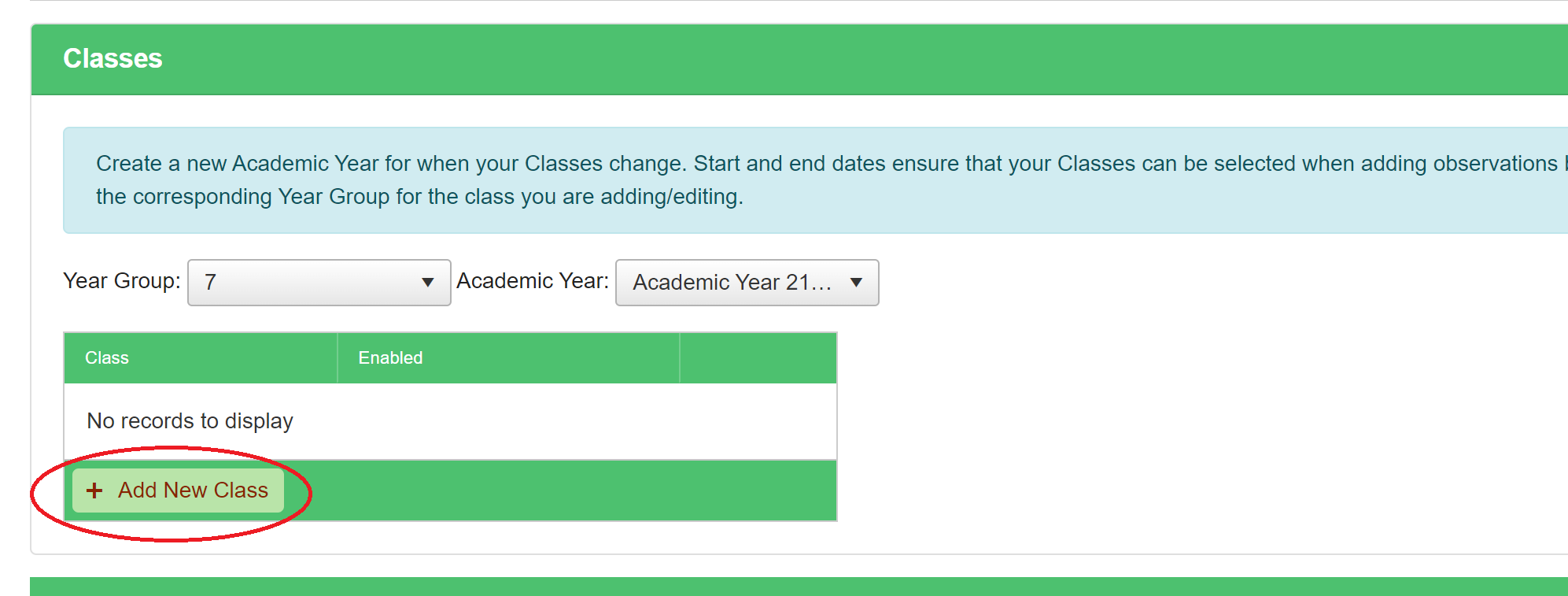
When you move onto adding classes for the next year group, remember to change the selected year group in the dropdown list before continuing.
If your class/code list is very long, please feel free to email it to our support team and we will import it for you. The list must be in a spreadsheet and it must be clear which year group each class or code belongs to. For example:
| 7A/En | Year 7 |
| 7B/En | Year 7 |
| 8A/Ma | Year 8 |




